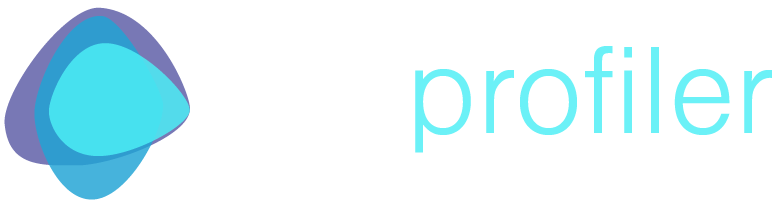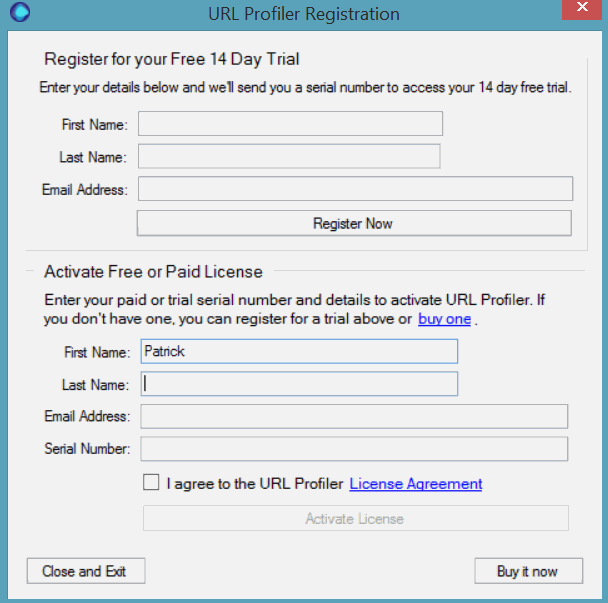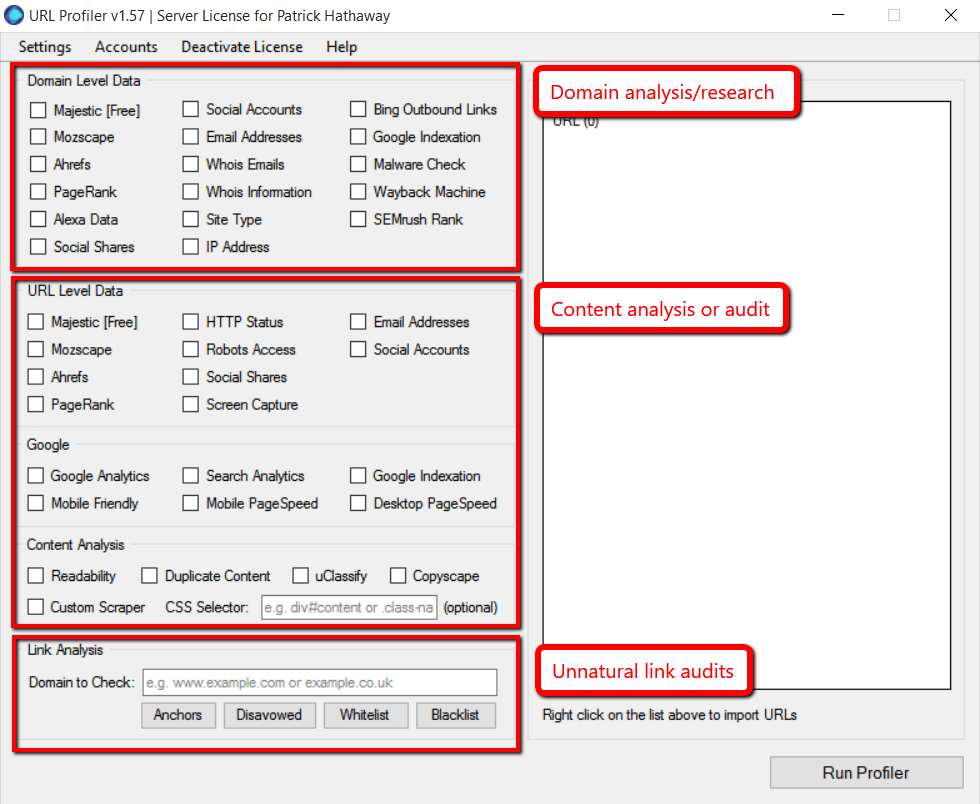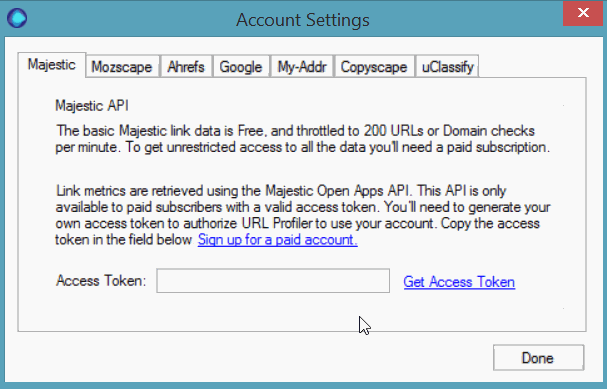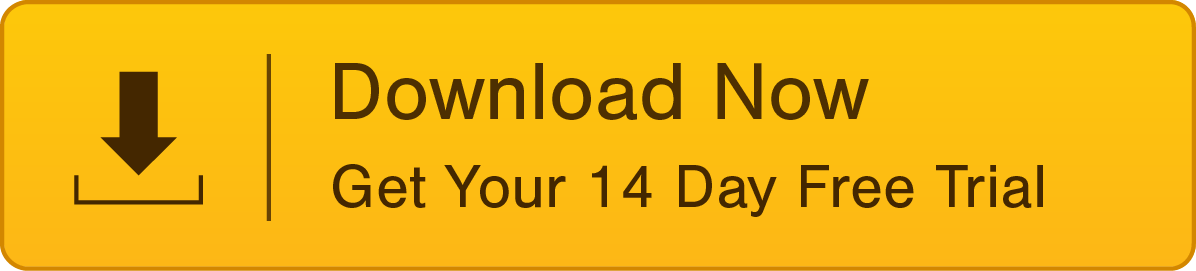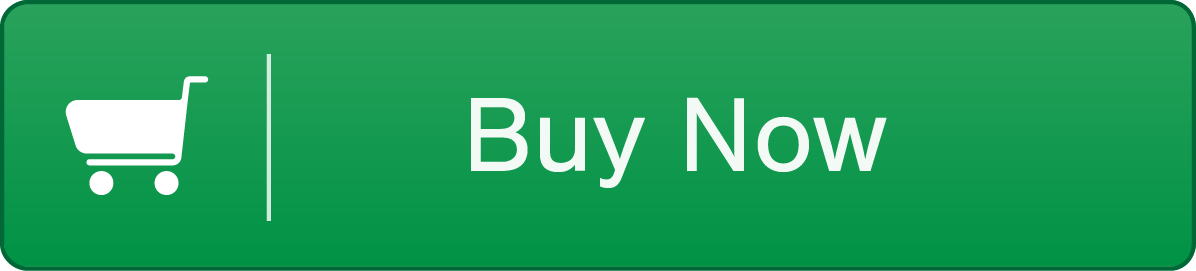Getting Started
Thanks for signing up for a URL Profiler trial!
We really hope you enjoy using the software, but we appreciate that it can look a little…intimidating when you first open it up.
Don’t worry! We are here to help. This guide is designed to show you how to get started using URL Profiler, and introduce you to some of the ways it can help you save time and collect better data. It’s easy once you’ve familiarised yourself with how it works.
And once you ‘get it’, you’ll be all…
Never ceases to amaze me just how useful @urlprofiler is.
— Tom Roberts (@tjproberts) September 22, 2015
We’ve included a mix of text, images, and video, so hopefully there is something for everyone in here.
However if not, you can reach us directly by emailing [email protected] – we are always ready and willing to help in any way we can.
– Patrick & Gareth (the guys that make URL Profiler)
#1 Activating Your Trial
Once you’ve downloaded the software and signed up for your free trial, you just need to activate your trial in order to get going. Your trial serial number has already been emailed to you, so go and check your email if you don’t already have it to hand. You’ll need to make use of your trusty friends Ctrl + C and Ctrl + V (or cmd if you are of the Mac persuasion). Simply fill your personal details in then paste your trial serial number into the box, and hit ‘Activate License’.
#2 How to Use URL Profiler
You’re already at stage 2? Check you out. I told you this would be easy. At this point you might be thinking ‘WTF am I supposed to do with all these tickboxes?’ Don’t worry, that’s a common reaction. There are a lot of boxes. Check out this quick (1 minute) video to see how the basic process works:
So this is how you use it: Right click on the white box and import some URLs, then choose some tickboxes to define which metrics you wish to see in the export file.
#3 Which Metrics to Choose
You may become aware at this point that we have not fully addressed the question: ‘WTF am I supposed to do with all these tickboxes?’ Hopefully this image will help clarify the way it works, as the tickboxes can be roughly broken down into 3 separate task groups:
- Top section (Domain analysis/research) – Choose tickboxes from this group when you are collecting data on lots of different domains at once. The data you get back will typically correspond to domain level data (for example, selecting ‘Mozscape’ will bring back link data for the domains in question, such as Domain Authority and Domain MozRank).
- Middle section (Content analysis or audit) – Choose tickboxes from this group when you are collecting data on URLs all from the same domain. The data you get back will correspond to URL level data (for example, selecting ‘Google Analytics’ will bring back visit and engagement data for the URLs you have imported).
- Bottom section (Unnatural link audits) – Fill in this section when you are carrying out unnatural link audits; for example, when working on an unnatural links penalty from Google.
#4 Common Tasks
Here is a list of common tasks that URL Profiler can help you complete:
- Building a complete content inventory for your website (how-to guide or walkthrough video)
- Add link and social data to Screaming Frog reports (how-to guide)
- Building competitor (SEO) profiles (how-to guide)
- Adding additional datapoints to your existing reports (how-to guide or walkthrough video)
- Comb through your link data from Google Search Console and collect tons of extra data (how-to guide)
- Research domains for link building with topical classifiers (how-to guide)
- Take bulk screenshots of a host of webpages (how-to guide or walkthrough video)
- Classify thousands of unnatural links (how-to guide or walkthrough video)
There are a bunch of other things you could do with the data (including stuff we have yet to think of, but will undoubtedly claim as our own if someone else thinks of them first).
This should hopefully give you a taste, and help guide you through the process so you become familiar with the mechanics of the software.
#5 Setting up APIs
If you’ve followed any of the guides above, you should have already seen how much data URL Profiler can give you out the box.
There is, of course, more data you can get though – via the use of API keys. We have documented step by step instructions on how to set them all up, over on our Knowledge Base.
When we tell people about our API integrations, some people tend to think that this means they need to subscribe to any additional service in order to use URL Profiler. This is simply not true. There are loads of really useful functions that don’t require API keys or are completely free to use.
Here’s all the free ones:
- Google Analytics – Completely free, just login and get going.
- Google Search Analytics – Completely free, just login and get going.
- Google PageSpeed – Completely free, however you need to sign up for an API key.
- Google Mobile-Friendly – Completely free, however you need to sign up for an API key.
- Google Malware Checks – Completely free, however you need to sign up for an API key.
- uClassify – Completely free, however you need to sign up for an API key.
And all the ones that need some sort of paid account or subscription:
- Mozscape – Moz have a free API you can use to get their data – details on getting set up on our user guide. Again, if you subscribe to one of their paid API plans, you can get the data a lot quicker.
- Majestic – requires paid subscription and API key.
- Ahrefs – requires paid subscription and API key.
- Copyscape – requires a paid account (and is very expensive). However we built our own duplicate content checker which works out to be much more cost effective and accurate than Copyscape anyway.
- SEMrush – requires paid subscription and API key.
- PageRank/Alexa/Whois – You do need to pay to get this data, provided through an API called ‘My Addr’, which is dirt cheap (here is a step-by-step guide to getting set up).
For full details of rate limits and allowances for each API we support, please visit our APIs page.
Then there are a load of functions which we built ourselves or use free public APIs – social share counts, social account link scraping, email address scraping, HTTP status, indexation checks, loads of readability checks, link analysis with very robust link classification, and plenty more.
#6 Support & Documentation
That’s all for our guide! Sorry if it was a lot of reading, I can get carried away.
We hope this guide has helped you get started with the software, and if you need any further reference points you can check out:
- Our Knowledge Base
- Our Guides section on the website
- Our Videos
And if none of those options float your boat, hit us up on Twitter @urlprofiler or on email: [email protected].