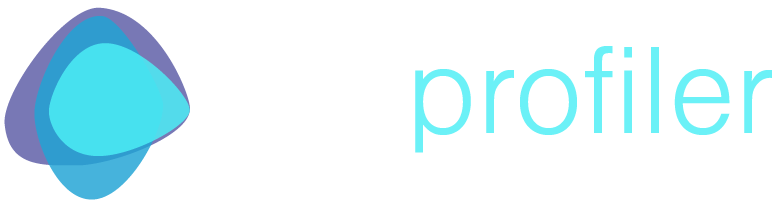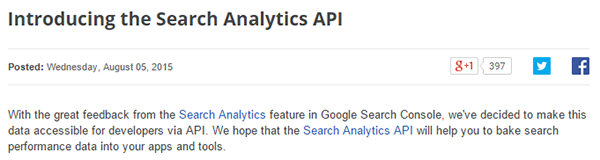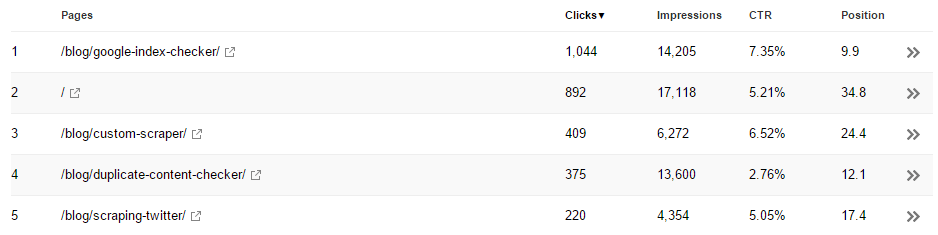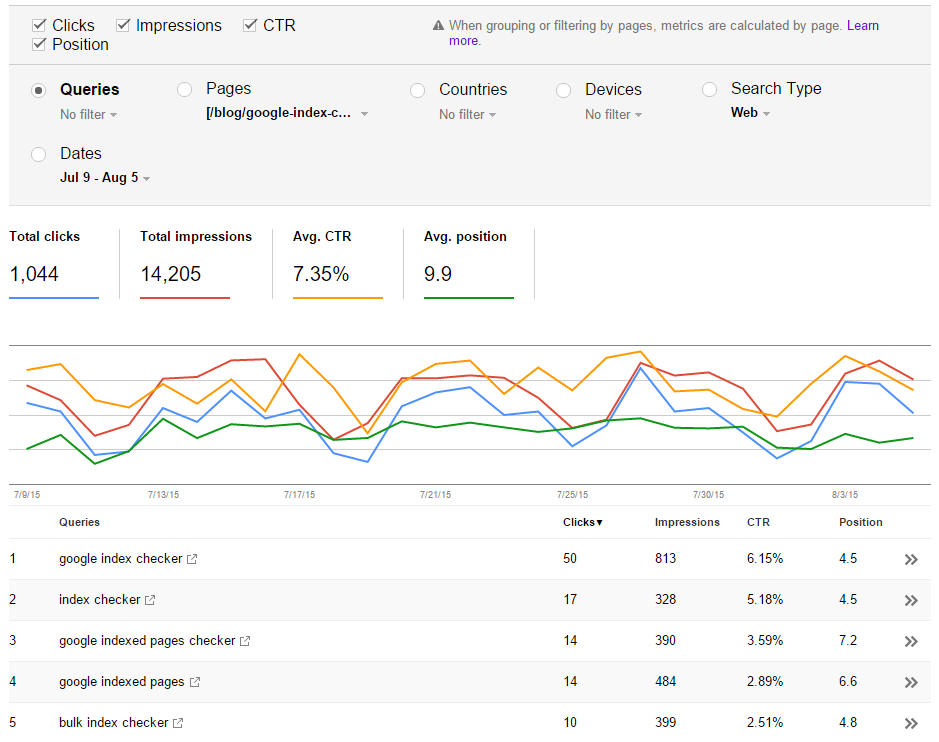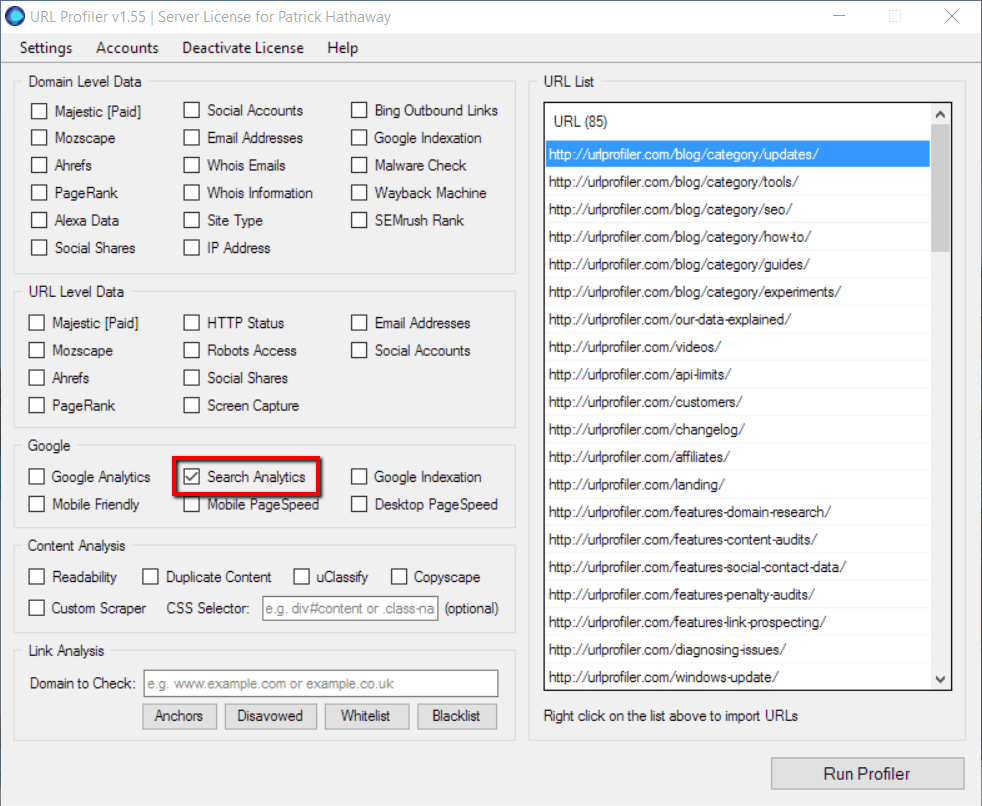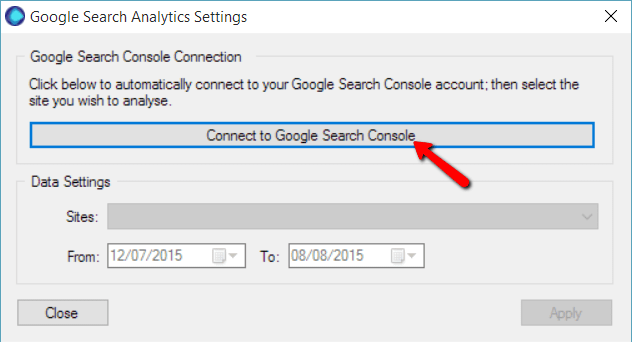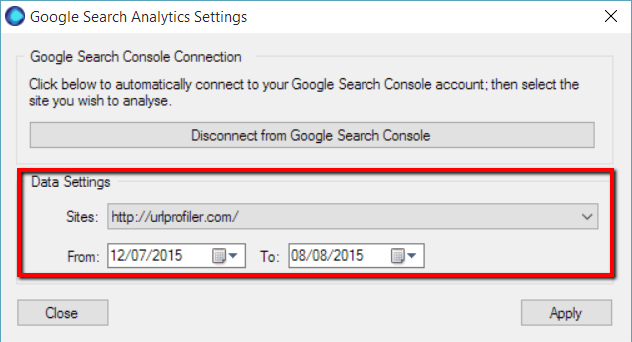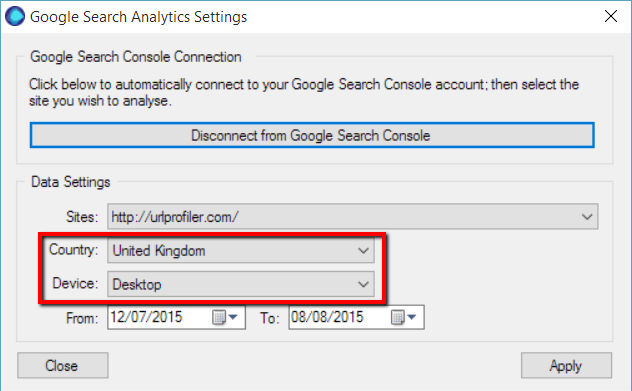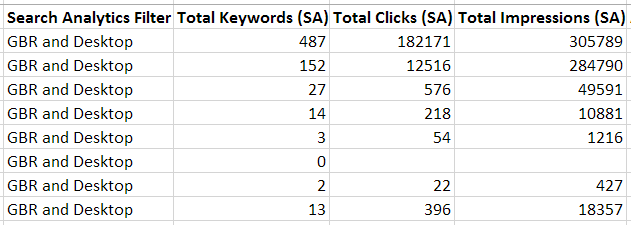Update 1.55 – Search Analytics API Integration
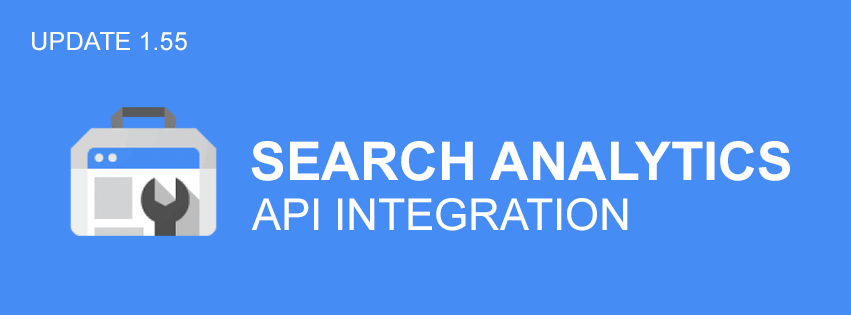
The data you can pull together in URL Profiler is almost everything you could ever need to make decisions on content – link metrics, social shares, visitor counts, indexation, duplicate content, mobile-friendly, readability scores, even PageRank! (for those that still insist on using it…)
But there has always been one thing missing – ranking data. That is, until Google finally released their Search Analytics API.
I haven’t noticed as much of a fanfare about this as I expected from the SEO community, which is quite surprising. And if you’re still wondering why this is significant, let AJ Kohn sum it up for you:
Keyword data – rankings, impressions, CTR – on a URL by URL basis. Now that sounds right up our street.
Introducing our Search Analytics Integration
Perhaps the lack of excitement was due to the fact that most SEOs don’t have easy access to developers to build tools for them – which would allow them to take advantage of the API.
I guess that’s where we come in. We’ve done the API work, so you don’t have to bother.
URL Level Keyword Data
Before I explain how you can get this data, I’ll first clarify what data you can get.
1. Aggregated Page Data
For any URL you enter, you get the following: Total ranking keywords, total clicks, total impressions, average CTR (%) and average position.

If you are familiar with Search Analytics, this basically matches the unfiltered Page view:
The data export from URL Profiler contains this aggregated data first (followed by the individual keyword data below). The very first column is the only additional data point not displayed in the Search Console, which is simply the sum of all ranking keywords returned by the API (up to a maximum of 5000). You will notice the other 4 columns match exactly the data as displayed in the Search Console.
2. Top 10 Keywords
For any URL you enter, you also get the following: Top 10 keyword queries, with corresponding clicks, impressions, CTR (%) and position.
The data is presented as Keyword 1 through to 10 – and these are the top 10 keywords based on clicks, for any given URL. Then for each keyword, the export contains clicks, impressions, CTR and average position.
This is then repeated for the other top 9 keywords.
If you are familiar with Search Analytics, any given row (URL) is equivalent to looking at Query data with a Page filter on.
Since we are working on a URL by URL basis, all this data sits in rows side by side. This means you could import your sitemap, then (almost) instantly extract the top 10 ranking keywords for every page.
Pretty sweet, right?
How to Access Search Analytics Data
Once you’ve downloaded the new version, you’ll notice a re-jigged ‘Google’ menu, including the new option ‘Search Analytics’.
Once you tick this box you’ll be presented with an authentication screen, much like the one for our Google Analytics integration.
You’ll need to be logged in to the correct Google account when you click this button, which will take you to an authentication page on Google.
Accepting the permissions allows URL Profiler to connect to any Search Console profiles associated with your account, which you can select from the dropdown menu under ‘Data Settings.’
(now provided)
Hopefully by now you have realised the value of the data that this integration can unlock, and the ease with which you can get it.
Combining this with our Google Analytics integration will give you ranking data alongside visits and engagement data – all in the same convenient spreadsheet.
Just like in the good old days!
Update to Our Update (v1.56)
What is it they say about buses…?
Despite only releasing version 1.55 earlier today, and in reaction to some sterling suggestions from one Jonathan Jones, we have released an update to our update – codename version 1.56 (well, actual name is version 1.56 as well).
This adds to ability to filter the data from Search Console more thoroughly, allowing you to select a specific country or device (the default values remain as ‘All’, for those that prefer full fat data).
These Search Analytics filters are cryptically entitled ‘Search Analytics Filter’ in the export:
Bug Fixes & Improvements
We don’t like to launch feature updates without also squashing any bugs that may have landed since the last update, so here’s what else is new:
- Added: HTTP status on Screen Capture results export.
- Added: Import CSV now supports semi-colon and tab separated files.
- Improved: Messaging in export for link metric checks when malformed URLs are entered.
- Improved: Messaging in export for Google Indexation check – when proxies fail on the first check, don’t do the Info: check.
- Fixed: Cache date on Google Indexation checks – which had stopped working since Google had changed something.
- Fixed: Minor issue on Duplicate Content Check export.
Feature Removed – Drop History
We don’t normally do this, but sometimes it’s necessary. We have unfortunately had to drop the check for Drop History (no pun intended).
Long story short, URL Profiler was accessing the data by scraping a 3rd party service provider which made this data freely available. Since our software allows you to run 50,000+ domains at a time, this made life rather uncomfortable for the data provider.
We had already come to a decision on this front that we were going to remove this feature (and give users a bit of warning), as we are not really interested in abusing a company’s service. However, the service provider has forced our hand early by completely removing access, even when proxies are used.
So the feature is now completely redundant, and has been removed from v1.55 of the software.
Downloads
Existing customers or existing trial users can grab the new update from here:
If you’ve not tried URL Profiler yet, you can start a free 14 day trial here. The trial is full featured, and you don’t need to give us any payment details to get started.